How to Make an Invisible File
Hiding Your File
While there's no way to make a folder truly "invisible" to a determined user, you can hide your sensitive files and folders from regular computer searches by modifying a couple of system attributes (PC) or by using the "Terminal" app (Mac). After doing so, your new file will be invisible, both literally and to normal computer searches.
Hover over "New".
Click a file type. "Folder" or "Text Document" are quick and simple choices.
Type in a name for your folder.
Hit Enter
Right-click your file.
Click Properties
Check the "Hidden" box.
Click OK. Your file is now hidden, meaning it won't show up in search queries or your File Explorer app; however, if you create a regular folder in the same directory with the same name, it will rename itself to be "Filename (2)", which betrays the fact that you have a hidden folder in that directory.
- Your file is also literally invisible unless your computer is currently displaying hidden files and folders.
Finding Your File
Click "Show hidden files and folders". This should be the first item in the search list.
Double-click "Hidden files and folders". If this option already shows two sub-options indented below it, skip this step.
Click "Show hidden files, folders, and drives".
Click OK
Close the "Hidden files" menu.
Return to your desktop. You should now see your previously-hidden file! It will appear transparent to indicate its "hidden" attribute.
- To hide your files again, return to the "Hidden files and folders" menu and click "Don't show hidden files, folders, or drives".







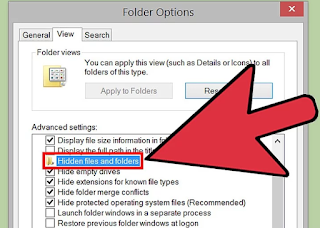




![A Complete Carding Tutorial for Beginners [UPDATED 2022]](https://blogger.googleusercontent.com/img/b/R29vZ2xl/AVvXsEjcH-OCpw-ex3eeIUwcvwnyaKoq7NyFMExNBceP3KnGkR1Xp-4-je0a3_7bD03_VJB5yOzkguguWRJc0voCNh5_117sgs7SEuYMGfZR-VX6YpJuIlMXnphoThf20rVXYnTltfCHkBdqm7ql/s72-c/Black+and+Yellow+Photo+Food+YouTube+Thumbnail.png)



No comments: